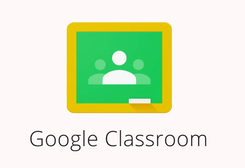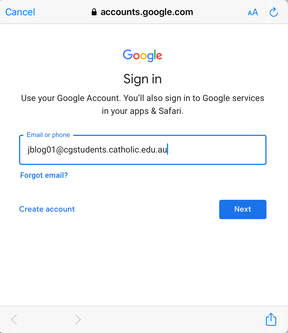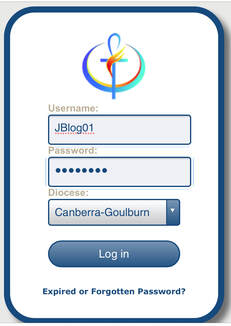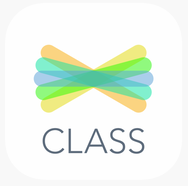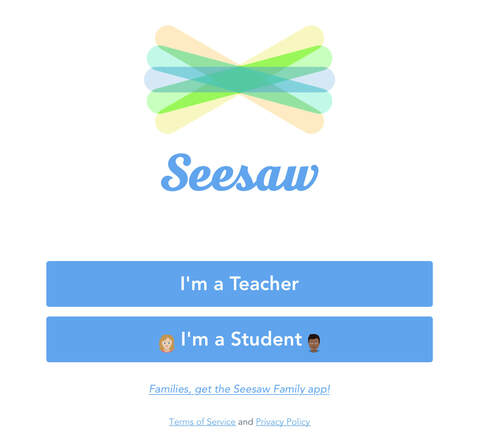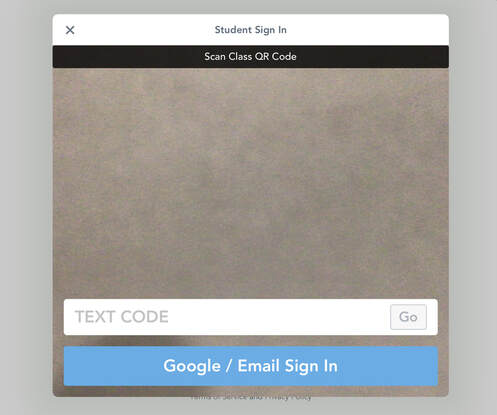Google Classroom
Getting access at homeStudents can gain access using their EDU G Suite login. This login is:
Email: jb[email protected] Username: jblog01 (first letter of first name, first 5 letters of last name, 2 numbers) Password: Unique to each student If your child is unsure of their student number or password, get in touch with the classroom teacher who will be able to provide it to you. |
1. Enter email at any Google sign in point |
2. Login using secure Catholic Education login |
If you already have a Google account logged in, follow the instructions here in order to add an additional user.
Parent Summaries
|
As a guardian, you can receive email summaries showing your student’s workload and progress in classroom. You can choose the frequency of the emails, such as daily or weekly. Guardian email summaries include:
|
To learn how to set up your Classroom email summaries for guardians, click the link below.
|
Using Classroom
|
Google provides extensive support to assist families with the use of Classroom. The Classroom Help Center provides a range of guide sheets with step by step instructions to help students and families understand the various functions,
|
Seesaw
1. Get the Class app and login as a student |
2. Enter the code or scan the QR code on the Home Learning note provided by your teacher |
How to Get Started on Seesaw with Home Learning video
|
|
Teams
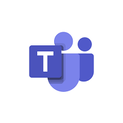
Microsoft Teams is the communication platform that teachers will use to communicate with students in the event of school closure. Teachers will post a link in the Daily Live channel for students to access their scheduled meeting time each day.
Please use the buttons below if you require support accessing Teams.
Please use the buttons below if you require support accessing Teams.